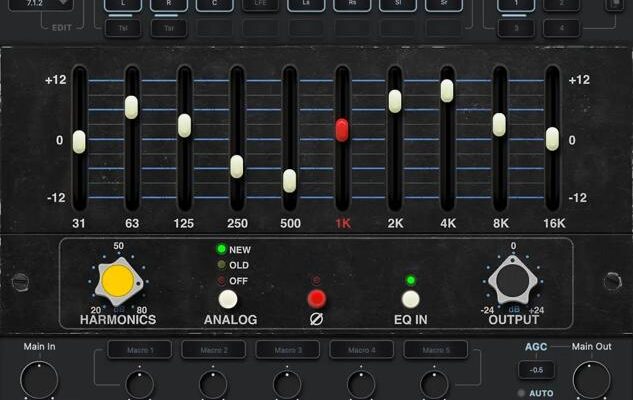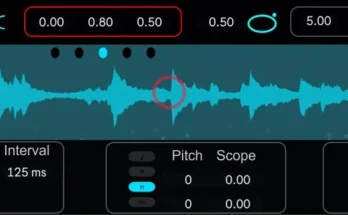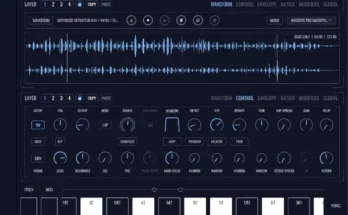AQ560 v3.5.3-BUBBiX
BUBBiX | 23 June 2024 | 58 MB
AQ560 10-Band Graphic Equalizer
The AQ560 based on Classic American EQ from the late ’60s, the 10-Band graphic equalizer
features precision filtering and high headroom, ideal for signal enhancement.
The curve shaping potential is unmatched, while unique Proportional Q design intuitively
widens the filter bandwidth at lower boost/cut levels and narrows it at higher settings.
The AQ560 is handy when you need to make EQ adjustments on larger parts of the spectrum
instead of a restricted area. Boosting or cutting several bands at once will radically alter the
sound of a track, be it a thin, weak snare that needs low end or a dull vocal that needs to be
opened up.
The AQ560 extends the features of the original hardware and joins the flexibility of the digital
world to the character of the analog processing. The AQ560 plugin designed from the ground
up for fast, efficient work on mid/side, stereo and the objects, the beds (fixed channels) of
immersive mixing environments.
Units
This module allows you to select an equalizer from four available. The equalizers are arranged in series, this allows you to process channels with different equalizers settings.
For example: the first EQ is only the mid channel, the second EQ is only the side channel, the third Eq is the left and right channel. For multi-channel modes: the first Eq is only the left and right channels, the second EQ is the center channel, the third EQ is the LFE, etc.
You can rename Unit Buttons for ease of use. To rename the selected Unit button, right-click on the button.
In order to turn on the solo (listen) of the equalizer, double-click on the selected equalizer number. The equalizer in solo mode glows yellow, to exit solo mode, double-click again. For two-channel modes, only one equalizer can be solo mode. For multi-channel modes, one or more equalizers can be soloed.
To bypass Eq processing, press the selected equalizer number one click + shift. In bypass mode, the button will glow red.
You can also copy all equalizer settings to another equalizer. To do this, select the equalizer from which you want to copy the settings, then click on the copy button, then select the equalizer to which you want to copy the settings.
Input Routing
Input Routing lets you choose between 44 common channel setups, starting from Stereo up to 7.1.4 and 9.1.6. Simply select in the input routing module the channel setup that fits your track.
You can also create your own input routing profiles. 16 independent channels are available.
Click on the edit button next to the input routing selection display. Hold down the shift button and select the desired number of channels. Name selected channels in order. Then click save and name the profile.
Channels Selection
In this module, you can select (activate) the channels that the equalizer (unit) will process.
(64-bit: VST2, VST3, AAX)
(32-bit: VST2, VST3)
Please REPORT in Comment Broken Links