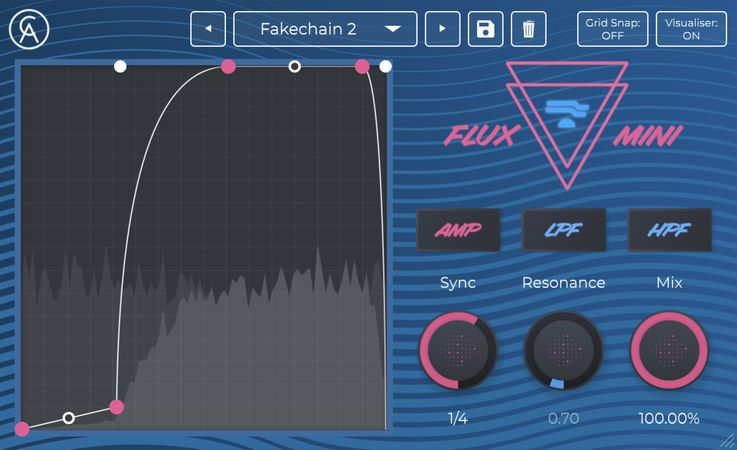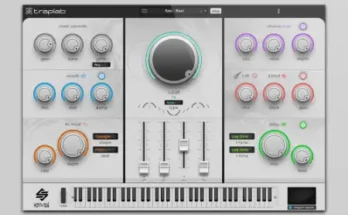Flux Mini v1.0.0 VST AU WiN MAC [FREE]
FREE | 06 February 2021 | 16.3 MB
Flux Mini is an audio effect that adds life, character and dynamism to your tracks. The customisable graph creates a shape which affects either the amplitude, low-pass filter or high-pass filter. You can emphasise the frequency modulation with the resonance knob too!
Pre-loaded with 20 presets to get you going, it won’t be long before you’ve built a plethora of shapes to accentuate your fantastic music.
From simple side-chains to manic modulations, sculpt some life into your sounds – flux it up and have some fluxing fun!
Available as: VST3 for Windows, AU + VST3 for MacOS and AUv3 for iOS and iPadOS. Please ensure your DAW supports one of these formats.
Usage Instructions
• Drag on the nodes to move the points around the graph and change the shape.
• Double-click on a position within the graph to create a new point.
• Double-click on a node to disable that point or curve.
System Requirements
OSX 10.11 and above AU and VST3. Windows 7 and above VST3. On iOS Schlap is an AUv3 plugin, meaning it works within iOS hosts such as GarageBand. An internet connection is required to licence the plugin.
Installation Instructions
• Windows: Download either the 64-bit or 32-bit VST3 .exe installer from our website. This can be found by clicking “FREE DOWNLOAD” towards the top of this product page, or by going to Account -> Licences on the navigation bar at the top of the page once you have logged in. Once you have registered and logged in you will have access to download the .exe installer which will place the VST3 plugin in your VST3 folder for you.
• Mac: Download the .pkg installer from our website. This can be found by clicking “FREE DOWNLOAD” towards the top of this product page, or by going to Account -> Licences on the navigation bar at the top of the page once you have logged in. Once you have registered and logged in you will have access to download the .pkg installer which will give you the choice of installing in the AU format and/or the VST3 format. The installer will place the plugin in the relevant folders on your machine.
Once you open the plugin for the first time, a licencing window will appear. Paste your licence code into the window and click “Accept”. This will only work if you have an active internet connection. Your licence code can be found by going to Account -> Licences on the navigation bar at the top of the page once you have registered and logged in.
It seems you need to register on the homepage to use the plugin with free license.