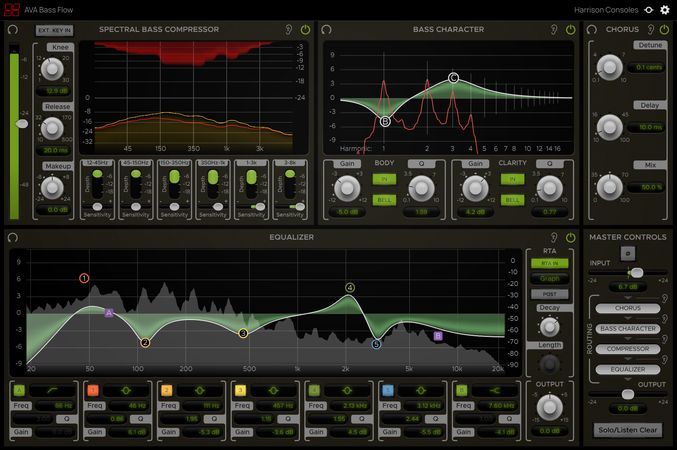AVA Bass Flow v1.0.0 WIN-R2R
Team R2R | 20 Jan 2021 | 5.8 MB
AVA Bass Flow is a channel strip plug-in designed for mixing bass. It contains 4 routable processing elements and a master section with input, output, and routing controls.
The elements included are:
Bass Character: A unique 2-band EQ that tracks the pitch of bass notes and allows for boosting or cutting the harmonics within the instrument’s frequency spectrum.
Spectral Bass Compressor: A spectral compressor with 6 bands of compression fixed across the bass frequency range.
Equalizer: An intuitive 5-band EQ, based on Harrison’s LegacyQ plugin, with 2 filter bands and a wide variety of curve shapes.
Chorus: A creative effect that can be used to boost presence or to add extra motion to a bass signal.
Bass Character
The Bass Character is a unique EQ that follows the pitch of the note being played, allowing you to boost or cut the harmonics within each note and thus alter the actual character of the bass sound.
Spectral Bass Compressor
The Spectral Bass Compressor is a multiband compressor designed especially for bass. It allows for applying compression selectively across 6 frequency bands focused in the lower end of the spectrum where bass notes mainly reside.
Equalizer
The Equalizer module consists of a 5-band EQ with 2 additional filter bands, an Output Trim control, and an optional RTA display. Each band has adjustable Frequency, Gain, Shape, and Q parameters as well as the option to toggle in or out. You can control the bands directly on the EQ Graph or with their corresponding controls below the graph.
Chorus
The Chorus is an effect that can be used to boost overall presence and add extra motion to your bass signal. It has Detune and Delay controls for dialing in the effect and a Mix control for blending it with the dry signal. The Chorus effect adds 2 pitch-shifted voices: one above and one below the input signal.
Master Controls
The Master Control section at the bottom-right corner of the plug-in window contains controls for switching input polarity, adjusting input & output trim, and setting the order of routing between elements.
You can change the routing order by clicking and dragging a routing item to a new position. The arrows show the direction of signal flow from top to bottom.
The “ear” icon buttons to the right of the routing items indicate Router Listen points. These buttons allow you to listen at specific positions along the signal chain by automatically bypassing all modules past the selected point in the routing order.
The Solo/Listen Clear button at the bottom of the Master Control section clears any active Routing Listen point as well as any modules that are soloed. It will light up to indicate whenever either of these are currently active.